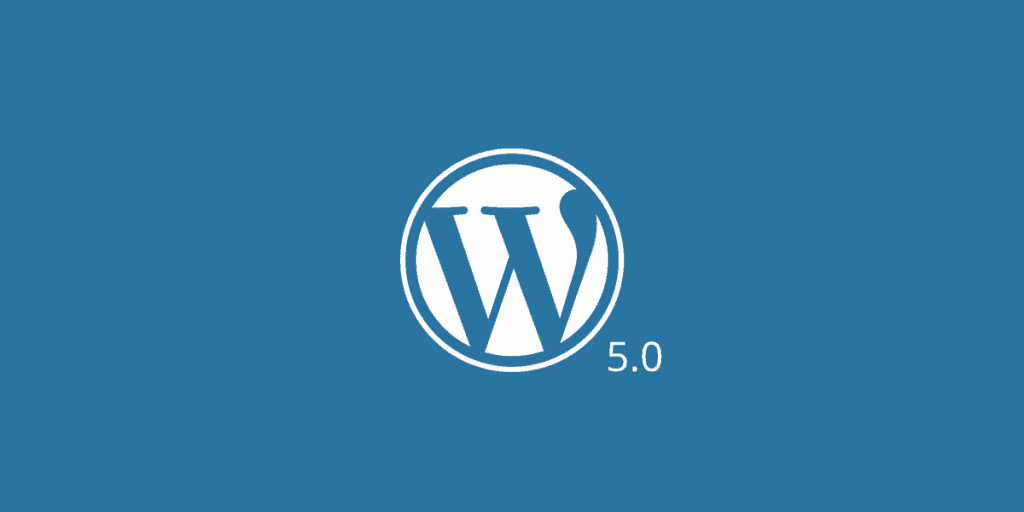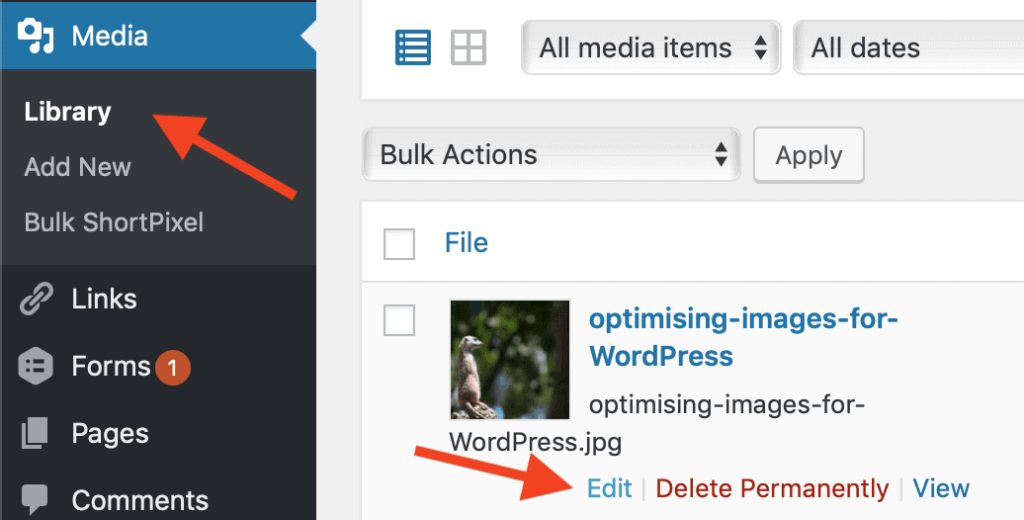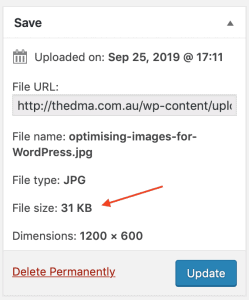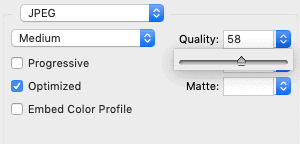When we launch new WordPress sites we have a checklist of go live procedures. Part of the process is to install and setup Google Analytics. Analytics is a brilliant tool, it’s been developed a lot by Google over the years to the point where it’s a complete tool for understanding visitors and the engagement on a WordPress site.
A quick aside… if you’re one of our Managed WordPress hosting customers we can now pull Google analytics data directly into your dashboard, talk to us to learn more about this.
On to the topic, Goals in Google analytics, are an easy way to get answers to some simple questions. How many people are filling in my contact form? How many people are visiting my page Meerkats? Are people looking at the blog content that I’m publish? You get the idea!
Google Analytics Goals
As well as showing you the basics like how many visitors you’ve received and which pages they visited there are some slightly more advanced things you can have analytics do for you.
A goal is just that. Something you’d like to achieve when a visitor is on your WordPress website. Probably one that resonates with just about every website is someone filling on the contact us form. Let’s use that as an example.
On our website we have a contact page where we receive enquiries about our services.
When people fill in the form we consider this a goal achieved, so when it’s all configured you get data like this.
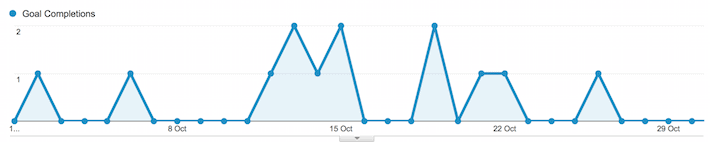
This is the month of October as you can see we can at least one enquiry every other day, some days we get a couple. Think about what you can do with this and what it means. Many folk think that website traffic is the utopia that they need to achieve, they spend lots on SEO work or perhaps Google advertising to get more traffic. That’s fine but if you don’t understand what your site does with all that traffic does it really make sense?
I know that in this month we received 1,184 visitors to our site. 13 of them completed the contact us form. I can work out the percentage of goals that were completed from the number of visitors. Obviously this does not include the people who visit the site and then call instead of filling in the form but there are ways to track that too. Perhaps that’s for another time.
With this logic, if I decided that I needed to increase the leads coming in I could think like this: I need 26 leads a month, I need to basically double the amount of traffic that I’m getting. Sure there is more variables in here, if I double the traffic and it’s not of the same quality etc.. it’s not going to work out but play along with me for a moment.
If you have goals setup when you set out to double your traffic you can monitor exactly what’s happening.
How to setup a goal
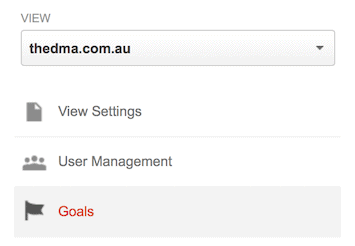 Login to your Google Analytics account, select the website property that you’re wanting to work on. Then you’ll see there are four menu items across the top. Home, reporting, customisation and admin. Select admin. From there you’ll see there’s an option for goals – check the screenshot here.
Login to your Google Analytics account, select the website property that you’re wanting to work on. Then you’ll see there are four menu items across the top. Home, reporting, customisation and admin. Select admin. From there you’ll see there’s an option for goals – check the screenshot here.
Now there are some fancy things you can do in here but let’s keep it simple to begin with.
We have a contact form that when submitted takes users to a special page that is /thank-you/ – a unique URL that you only get to when you fill in the form.
This is an easy way of creating a goal that can be centred around a specific URL.
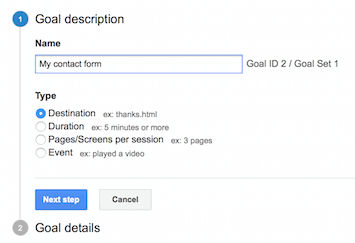 Select New Goal to begin.
Select New Goal to begin.
This will step you through the setup. Give your goal a name, mine’s called “My contact form”. Choose Destination for this type of goal.
On the next screen you’re asked for the URL. You don’t need the domain name www.xyz.com part just the end section. In mine for example it is /thank-you/.
Finish by clicking Create Goal.
Your done. Google will now start to track the number of times that a visitor lands on that page meaning that they have filled in your form.
Where to find the report
Back in the reporting section of analytics you’ll see there is a number of menu items down the left side. Open the one that is conversions. From there you can begin to explore the data that Google is collecting around your newly setup goal.
What else can be setup as a goal
This is just a simple example, to get the idea of goals. There is a lot more that you can track. If you have an e-commerce WordPress website then you’d look to do something around the checkout. Think: every 1,000 users I receive, I make a sale. That statistic would be a great start point to learning how to sell more.
If you’re working a lot with social media, you may like to track a goal that shows you the increase in traffic that you’re getting from Twitter, or Facebook etc.. A great way to show you if all of your social media efforts are paying off.
Got a question?
I’m very happy to try and help, post a comment below if you’ve got a question – If I know the answer I’ll help you out with your goal tracking in Google Analytics.