Tutorial: How to track your online advertising
This Google Analytics tutorial shows you how to get started with campaign tracking. Learn how to track a variety of online campaigns and view the results in Analytics.
It is important to track the success of your digital marketing efforts, ensuring you are aware of their effectiveness. Google Analytics is a tool that we use for every WordPress web site we build as it gives you great insight into your web site performance and web site visitor information.
We’ve written about analytics before, if you’re new to it be sure to check out these two posts that give you an introduction.
In this tutorial post, we’re going to show you how to use the Google Analytics URL builder to powerfully track advertising campaigns.
The Google URL Builder gives you the ability to track all types of online media including online banner ads, QR codes, referral links, email campaigns, as well as organic and paid search campaigns.
Google Analytics Tracking enables you to track online campaigns by appending campaign tracking tags to the end of your destination URLs. The data that you place in the tag will then show up in Google Analytics. (If you are running a Google Adwords campaign for your web site you may already have Google Tracking set up on your web site).
Google Analytics’ link tagging capabilities allows you to uniquely identify virtually any campaign you can think of – the three most common kinds of online campaigns – banner ads, email campaigns, and paid keywords.
The example below outlines how you can generate a tracking URL and tag your links for an email marketing campaign, allowing you to track the success of your next email marketing newsletter:
Click on the following link to go to the Google’s URL Tool Builder.
Step 1: Enter the URL of your website that wish to direct traffic to.
![]()
Step 2: Enter the campaign source which is the tool used to direct traffic to your website.
Eg. September Newsletter. – search engine, newsletter name, or other source.
The marketing medium identifies the traffic source such as email or cost-per-click Eg. cpc, banner, email.
Enter a name for the campaign used to identify the tracking in the Google Analytics dashboard. Eg. Product, promo code, or slogan. Please note: The Campaign Name should be entered as one word, no spacing, making it easy for you to know which information you are comparing.
![]()
Step 3: A tagged link will be generated for you and you’ll be able to copy and paste it to your ad.
![]()
Now all that’s left to do is use the generated URL to link from your advertising, QR Code or newsletter etc..
Campaign information inside Analytics
Now that you’ve got a URL built for your campaign, its time to see where the data is collected. Login to your Google Analytics account.![]()
Look in the left hand menu for the Traffic Sources heading (see screen shot opposite). Here you can open up the options to review one that is “Campaigns”.
Clicking on this reveals a list of all the campaigns you have created, either by using the method in this tutorial or other methods.
Now you can drill down into information about each individual campaign.
Click the screen shot below for a sample of this view.
Tracking your digital marketing is a prerequisite to monitor the success of any online marketing strategy.
The Google Analytics URL Builder shows you which marketing activities are really paying off. It is quick and easy to generate these tracking URLs by simply filling out the URL Builder form.

Reader Interactions