How to create a simple SEO Keyword Strategy for your WordPress site
Need to setup a simple SEO keyword strategy for your WordPress site? In this short tutorial we show you how to do just that. Grab a coffee and have a read!
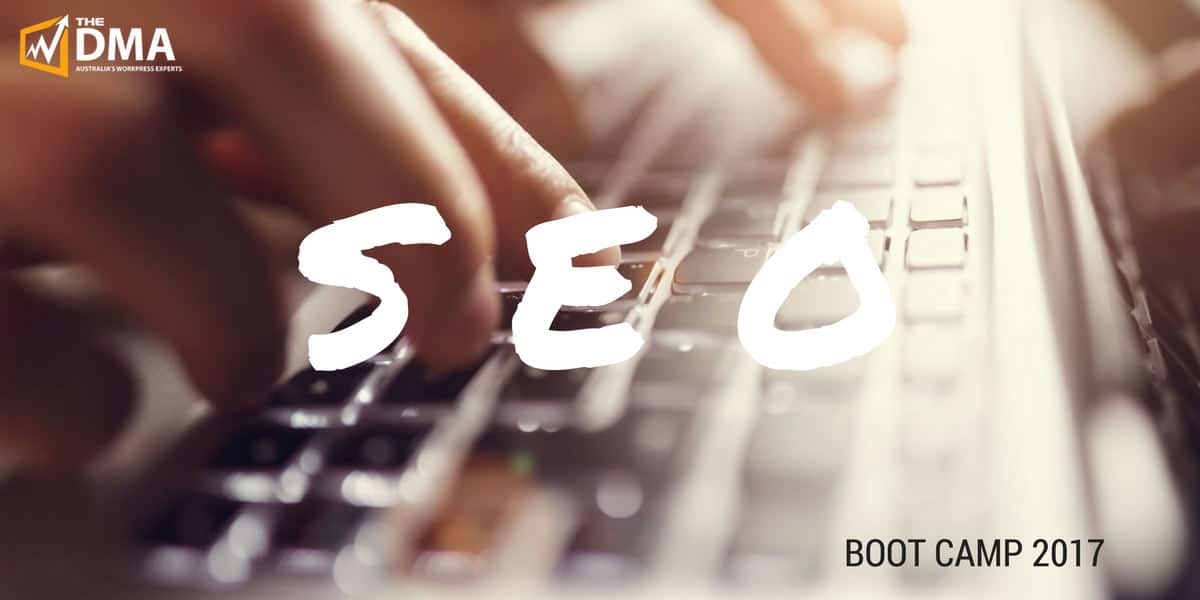
In this article I’m going to show you how to setup a simple SEO keyword strategy for your WordPress site. We’re not going to worry too much about analysing the keywords. When we do SEO work for clients we do get a bit more involved in looking at the search volume (how popular keywords are) and how much competition there is (how many other websites rank for the keywords).
So let’s get started.
SEO Keyword spreadsheet tool
If you’re following along our SEO Boot Camp this month, you would have received a link to download the spreadsheet template. There are two files, one is Excel for Windows users and the other is a Numbers file for Mac users. Grab a copy of that spreadsheet and then below I’ll outline what to do with it.
Brainstorm your key products and services
Start by listing all of your main and secondary products and services. In the example spreadsheet, I’ve used a sample plumbing company to give you an idea on how to do it. Fill the first column with these.
Next, think about where you operate. Not just the name of a town or suburb, also think about regions or area names that people would commonly use. In the example my fictitious plumber works in Mona Vale. This area is also commonly referred to as the ‘Northern Beaches’. You don’t even need to use the word Sydney. If a Google searcher is in Sydney, Google will know that they are referring to Sydney’s Northern Beaches as opposed to the Northern Beaches in Cairns, for example.
Then pair the key product / service style keywords with geographic locations. It’s ok to use the same geographic location more than once. So you may have ‘plumber Northern Beaches’ and ‘gas fitting Northern Beaches’. That’s fine.
Map your keywords to your website URLs
Now that you have that done, it’s time to look at the third column – Site URL. Look through your website and find a page that is relevant to your selected keyword. For example if you have a page about gas fitting put the URL for that page next to the keyword. Don’t forget your home page, it should have your most obvious keyword. In the spreadsheet the first row would be my home page – plumber northern beaches Sydney.
Write your document titles and meta descriptions
For each URL in your website we now want to write a document title and a meta description. The easiest way to understand what they are is to who you a screenshot from a Google result page. The following is a search for WordPress developer. The text in blue is what we call a document title. The description below it is called a meta description.

The text that you’re crafting here will not actually be shown on the screen as part of your website. Instead, it’s displayed on a search engine result page. The idea is to write keyword rich titles and informative descriptions. It does not have to be a perfectly structured sentence, it does need to make sense to a human though.
Important thing to remember here:
- You do need to use your chosen keyword in the document title
- Ideally you should also use it in the description but it’s less important
- The description should really be written to attract a user’s click – tell them exactly what they’re going to get on the page
- In the spreadsheet there is a column after document title and meta description that shows the character count – keep your entries under these counts – Important!
- If you have a 1300 number or you want to attract calls use your phone number consistently in titles and descriptions (see my example in the spreadsheet)
To learn more about writing Meta Descriptions review this post. It has a little more detail on the topic.
Commonly your website will be made up of a homepage, pages of static content (these might be your product or service page) and then your blog or news pages. Ideally you should follow this process for every single one of your URLs (pages and posts).
This article is part of a series that we are publishing during April for those signed up to our WordPress SEO Boot Camp. In the next instalment we’ll discuss how to embed these document titles and meta descriptions into your WordPress site.
Reader Interactions