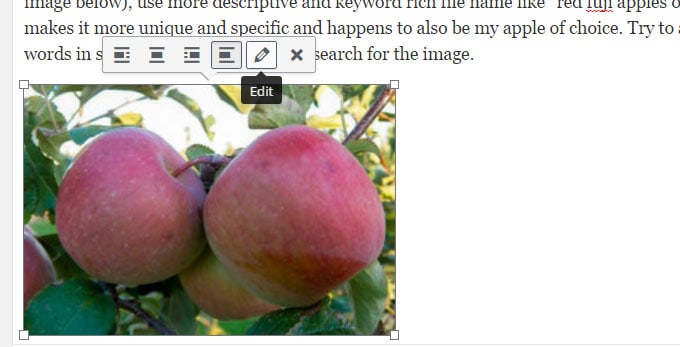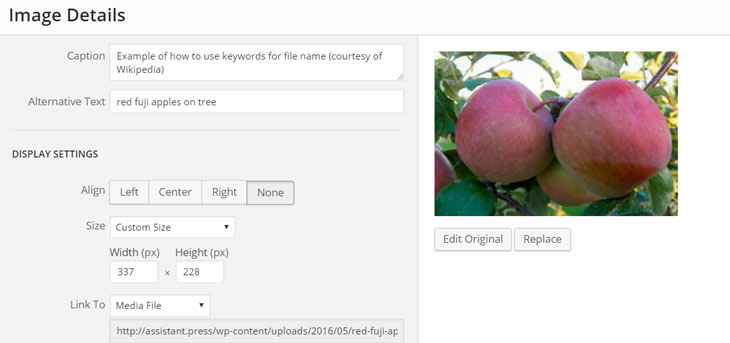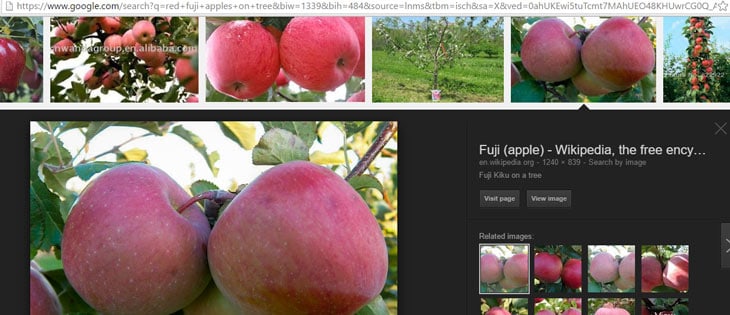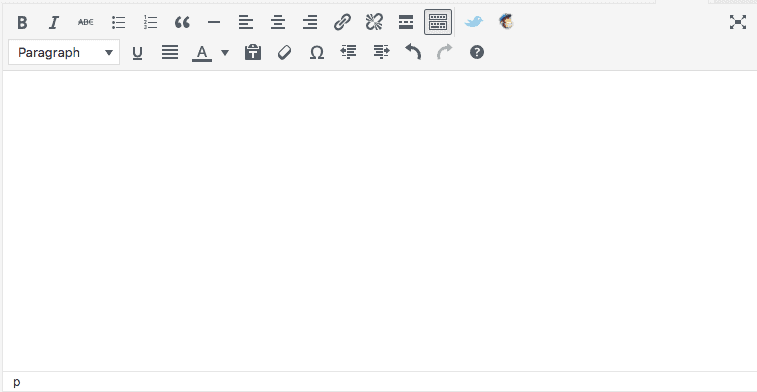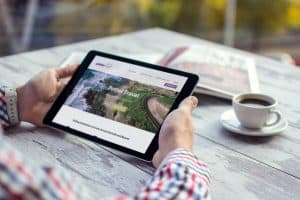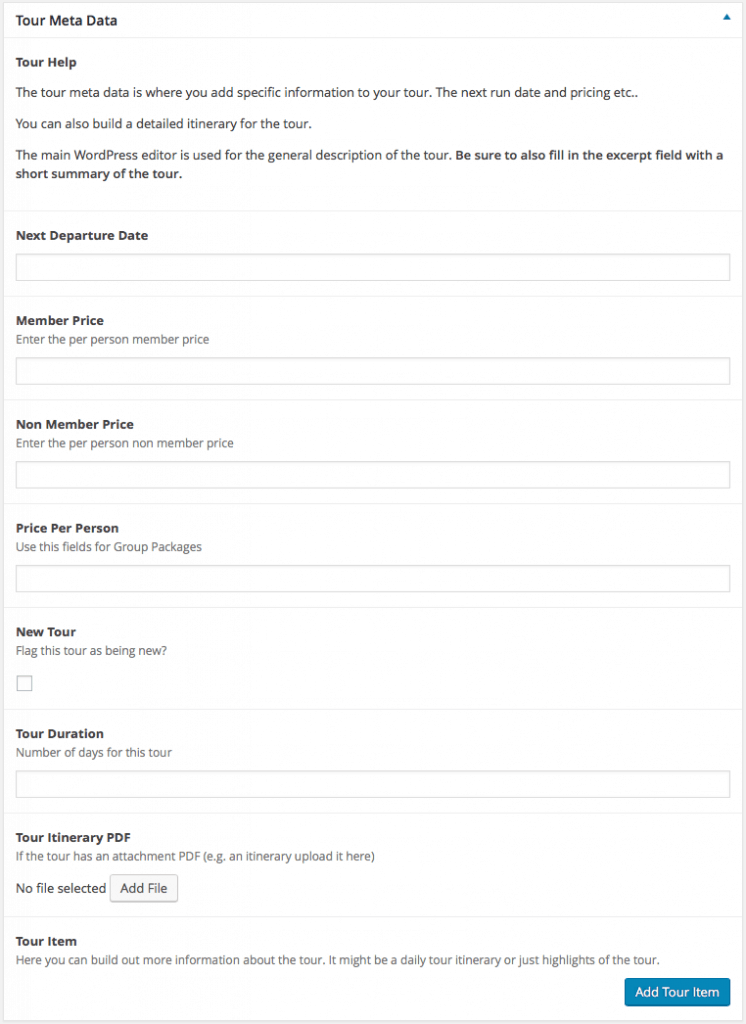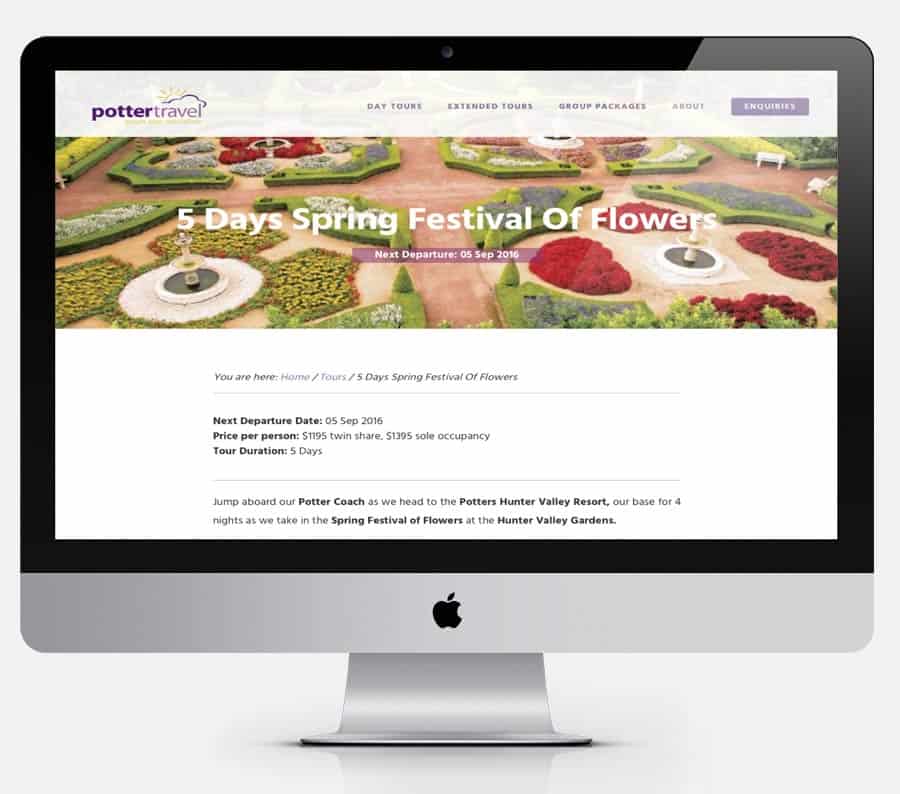Adding social media content along side your website’s content is a great way to showcase social commentary, display testimonials or highlight something that your own clients have recently shared. It’s also incredibly easy to do thanks to the WordPress’ oEmbed feature.
Let’s get into this simple WordPress social media tip.
Here’s how to do it
First, go to the page or post that you want to add the social content to. In the content editor, create a new line where the inserted social content can go.
Then, go to the content that you aim to embed. It might be a tweet, or perhaps an Instagram image. Copy the URL from the browser. Paste it into the content area in WordPress but be sure it is not hyperlinked. If it is an Instagram post, a tweet from Twitter or content from Vine, Reddit, or YouTube, WordPress will automatically turn the URL into an embed, you will see the content right in your WordPress editor.
Here’s an example, a tweet from us back in January that we’ve embedded here.
On our blog today: "#WordPress hosting: it needs to be as fast as you can get!" read it here > http://t.co/6EpAz4txwj
— The DMA (@the_dma) January 13, 2015
Be aware that some social media content is only available to you, perhaps because your a friends with the publisher. Always test the embedded content before publishing it. To test that the content is available generally try accessing your blog post in a web browser that is not signed in to your social accounts.
From time to time WordPress will update the social sites that it support these embeds from. To see the latest list of social media platforms that allow for this automatic embed, visit the WordPress codex and navigate to “Okay, So What Sites Can I Embed From?”
You can use this same method to display video inside your WordPress site, check out this article right here to learn more about that.