Almost every one of our clients is familiar with MailChimp, it’s our email newsletter tool of choice. Not only because it works seamlessly with WordPress but it’s cost effective (sometimes free) and very easy to use.
So when we saw today that there is a new iPad app for Mailchimp we thought that you’d like to know!
If you’re a regular user you’ll know that recently MailChimp had a redesign, much of the new look and feel is carried over to the iPad app. At first glance it looks to include enough functionality to make it a worthwhile tool.
Not only can you create new campaigns but also edit existing ones that might have been setup in the web interface previously. One feature that caught my eye was the ability to work offline.
For obvious reasons the web based interface means that you have to work, building and editing campaigns while your online. The iPad app now offers the ability to be working on your email campaigns without and internet connection, then when you connect up again it will send the changes back to the Mailchimp system.
It’s available now via the iTunes app store but first check out the feature on the Mailchimp web site for more information.
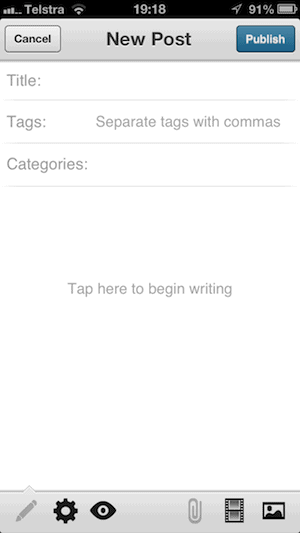 Sure you can’t do everything that you can in the web interface but that’s not the point. These mobile apps are built so when you’re out and about you can quickly add a new post or photo.
Sure you can’t do everything that you can in the web interface but that’s not the point. These mobile apps are built so when you’re out and about you can quickly add a new post or photo.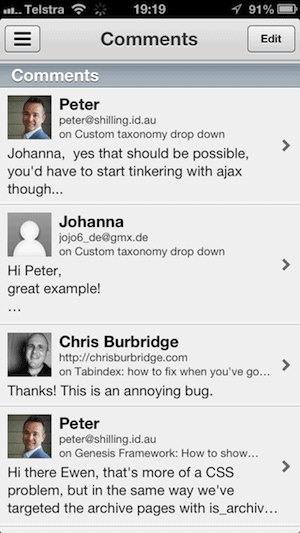 There is a couple of other tools that are worth considering.
There is a couple of other tools that are worth considering.