What is oEmbed and how to use it in WordPress
Learn how to embed videos, music clips and photos easily into any WordPress page or post. WordPress 3.5 supports even more oEmbeds than ever before!

If you are excited to explore WordPress 3.5 then you should be looking at the new “oEmbed” features that are in this new release.
This functionality allows you to embed photos, videos, sounds and much more into your WordPress content. Say no to pasting in long chunks of HTML code and say hello to this new simplicity.
WordPress 3.5 adds the likes of Instagram, Soundcloud and Facebook to the existing sites that were previously supported (Youtube, Vimeo, Twitter etc.. )
So what’s oEmbed all about?
In short you simply get the URL (website address) of the object that you would like to embed in your WordPress page or post, for example a YouTube video, and paste that into the WordPress editor. WordPress will then recognise this and instead of showing the URL it will show the object you have embedded.
Let’s look at an example – Instagram
Instagram – It is a photo sharing website that is increasing in popularity.
Step 1: Pick an Instagram photo and copy the URL
Step 2: Paste the URL to the WordPress page or post – in the main editor
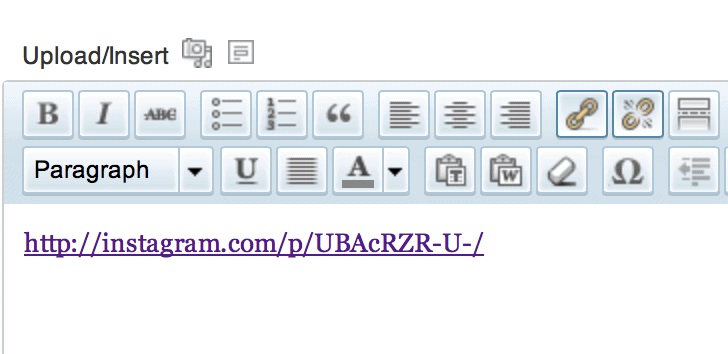
Step 3: Save your page and view it in the front end to see what happens.
Below is that very same image embedded right here in this blog post, so you can see exactly how it turns out!
There’s not much more to it than that.
One thing to keep in mind though is that the URL of the embedded object must be on a line by itself in the WordPress editor.
What to see more?
Ok we’ve done another example, this time with a video from the popular video sharing service vimeo. Check out How to embed video into your WordPress pages or posts right here.
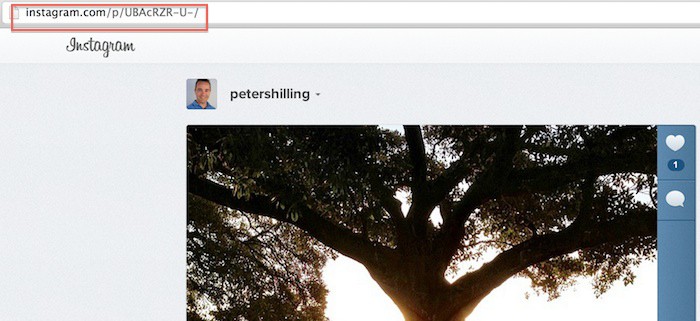

Reader Interactions