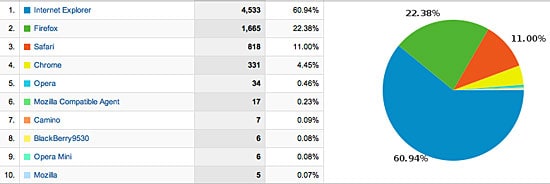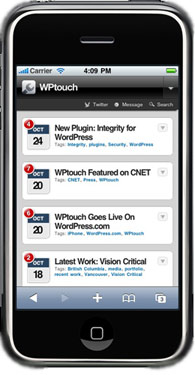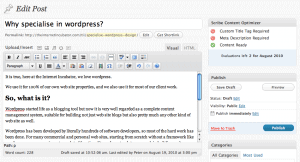Over the weekend I came across a new resource on the topic that I had not seen before, wptavern.com. The reason for stopping by there was a note on twitter that mentioned there was a post about wordpress security. After reading it I’ve bookmarked it to ensure that the steps are implemented with each new wordpress install we do.
There are loads of tweets about top 5 this and top 20 that to do with wordpress, this was stands out as its authored by a fellow who is very active in the wordpress community (Jeff Chandler) but more so that the 5 security ideas are both very simple to do but also should be mandatory for every wordpress installation.
If you manage your own wordpress site you should definitely give it a read and implement, if you’re not too sure what it all means feel free to contact us at The Internet Incubator, perhaps we can help you out.
Here is a link to the article.
[This post was originally published on the TII site]